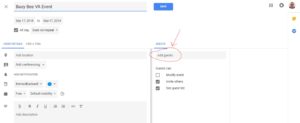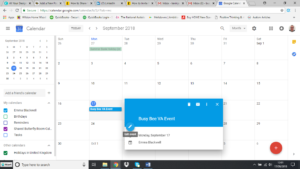Google Calendar is a great way to keep track of your own events and share whole calendars with others, but did you know you can also invite people to just a specific calendar event?
Creating an event is super easy, you literally click on the day/date your event is taking place and a box automatically comes up where you can enter the details of your event. Once you’ve created your event, you can add guests to it by clicking on the ‘more options’ tab in the event box (next to the ‘save’ tab) –
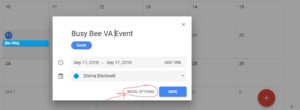
You just need to type in the people you want to invite, you can either type the guests email address or if they are already in your contacts, you can type their name.
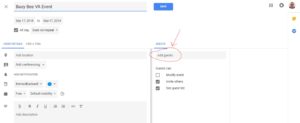
Guests that you add will be able to see the event in their own Google Calendar. They’ll be notified through email when you add them to the event and will see it on their calendar like they do their own events.
You can also decide what your guests can and can’t do with their invite i.e. modify the event, view the guest list and invite others to your event –
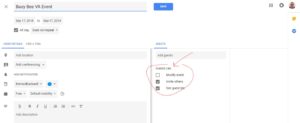
But wait! You could have a calendar full of personal events and appointments, as well as an array of business tasks and meetings that you don’t want others to see – what makes this great for business users is the fact that you are purely inviting people to your chosen single event, they won’t be able to see or access anything else on your calendar and you won’t be able to see theirs! What you want to keep private, stays private.
What about if you need to add more guests? You can! You just edit your event and enter the persons name or email address in the same place as before.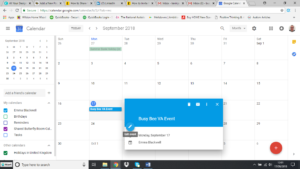
Another handy feature is the fact that your guests will only be sent the invite once, no matter how many times you add additional guests to the list! For example, if you add Amanda and Brian to your guest list on the Monday and decide you want to invite Chris and David on the Wednesday, you can, and only Chris and David will receive the invite, Amanda and Brian won’t! If you then needed to invite someone else a few days later you could, and none of the existing guests will receive the invitation again.
It is worth noting, that your guests will also need to have Google Calendar to benefit from the above. If they don’t, Google will notify you when you are trying to add them to your guest list.
Need help sending invites out? Monitoring responses and acceptance levels? Need someone to handle queries, modifications and progress your event? Get in touch and have a free, no obligation chat!
You can also find out how to share your entire calendar on my ‘Sharing Your Google Calendar’ blog.